How to start blogging?
Want to share your thoughts or knowledge, but don’t know how to start blogging?
There are many ways to blog, you can use platforms that you can use as a “guest” to write and publish. However, I suggest you to set up a blog in WordPress. WordPress is a good medium for creating a blog, but if you don’t have any experience or time to dig into the ins and outs of WordPress, then don’t fight alone. Start writing and ask someone to set up your blog in WordPress (write to me if you don’t know anybody who does it – I will help you set up a blog or website quickly and without stress).
Then (after a small introduction) you will be independent of anyone and you will not risk that someone will turn off your blog. More about why you should do a website and blog on WordPress – I wrote in this article.
Once you have everything set up in WordPress – you will be able to publish your content. But if you’ve never worked with WordPress before, it might scare you a bit at first.
So I’ve prepared a simple basic instruction on how to start blogging – for people who want to blog, but can’t navigate WordPress at all.
How to post a blog post?
Step 1: Sign in
First you need to log in to the dashboard of your website – to WordPress. Enter in the bar: www.yourdomain.com/wp-admin. Login with your name and password. If you don’t have or don’t remember any of them, check with the company where you bought the hosting or ask the person who created your website.
You will see (more or less) like this:
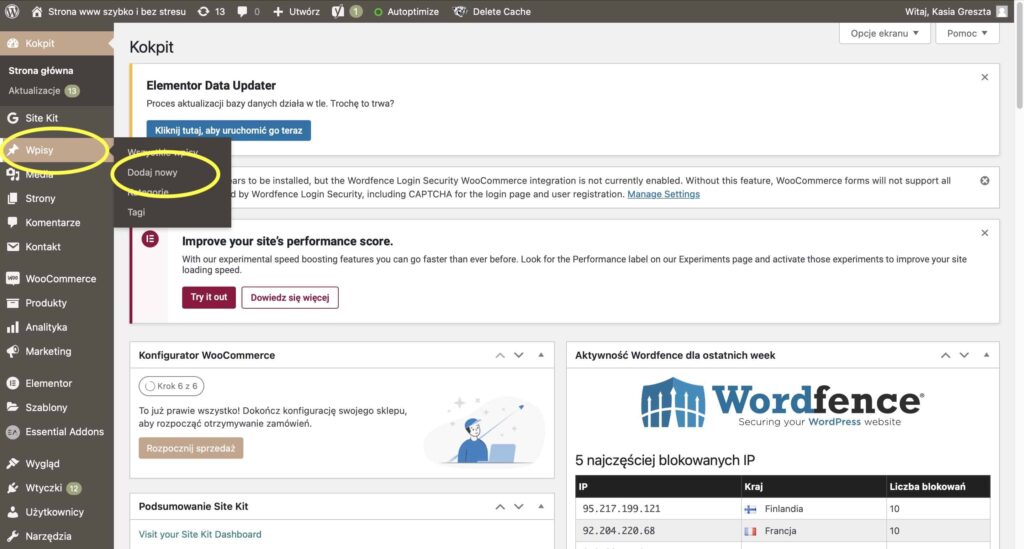
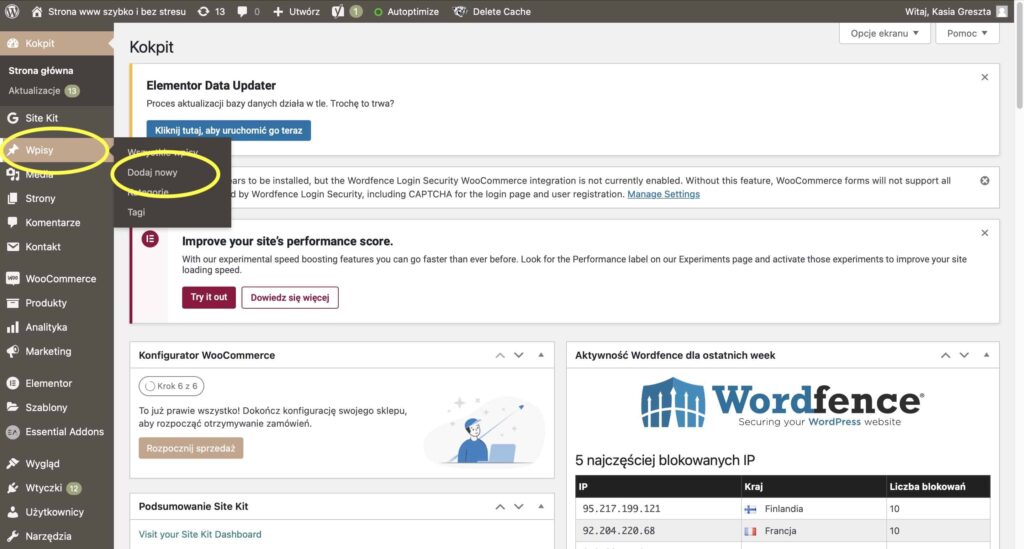
If you’re curious about what the different names, tabs and headings in the WordPress cockpit mean – I wrote about it in an article about how to get started in WordPress.
Step 2: Write a post
To create an entry, select in the left side panel: Entries -> Add new. You will see like this:
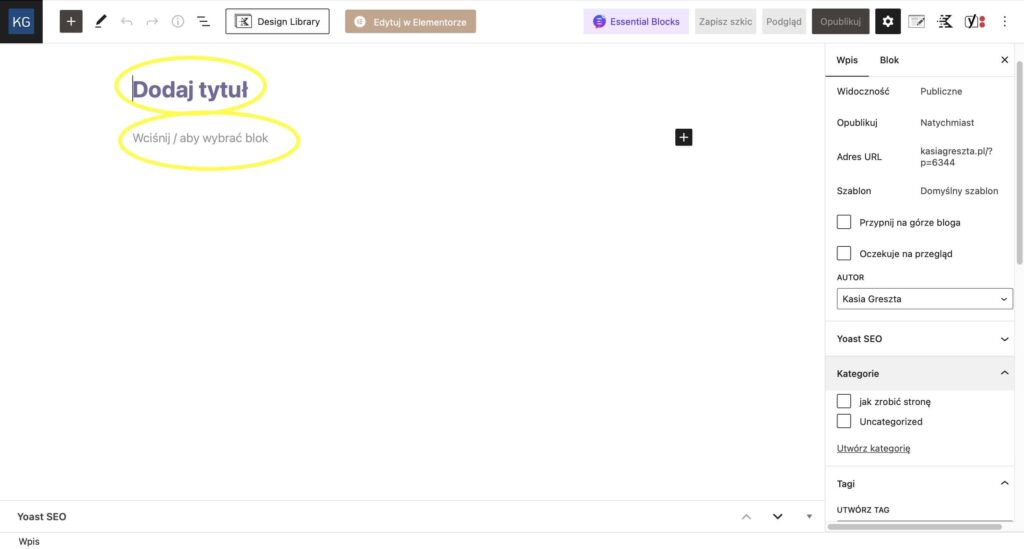
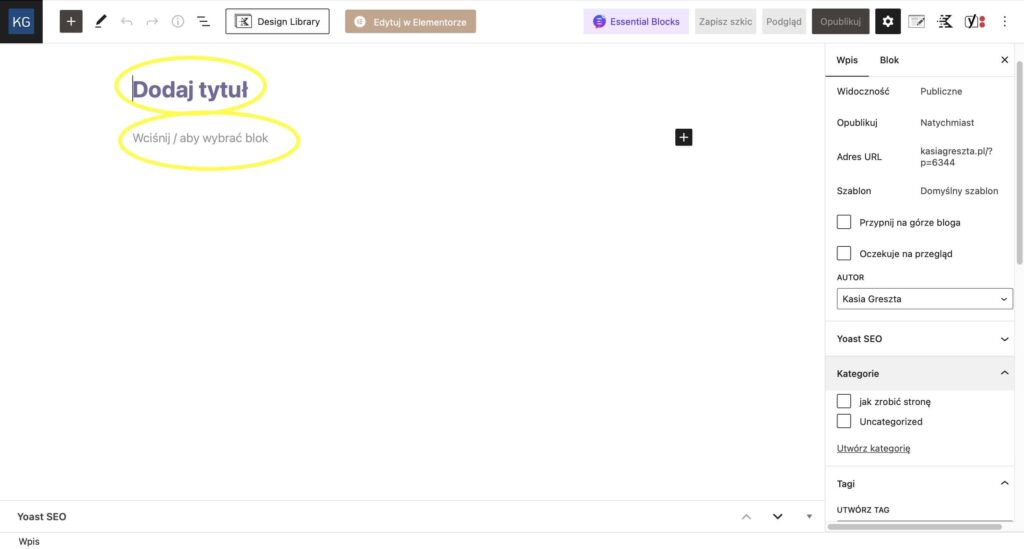
In the Add title field, enter a title for your post.
Below, just start typing or paste the previously prepared text. And that’s it. Write everything, then click Publish and… ready.
But perhaps you want to add subheadings, images or other elements? Below are some basic editing options described.
How do you make a subheading?
If you want to break the text into pieces – then of course you need to use subheadings. Write the subheading, then hover over it. Such an auxiliary bar will appear:
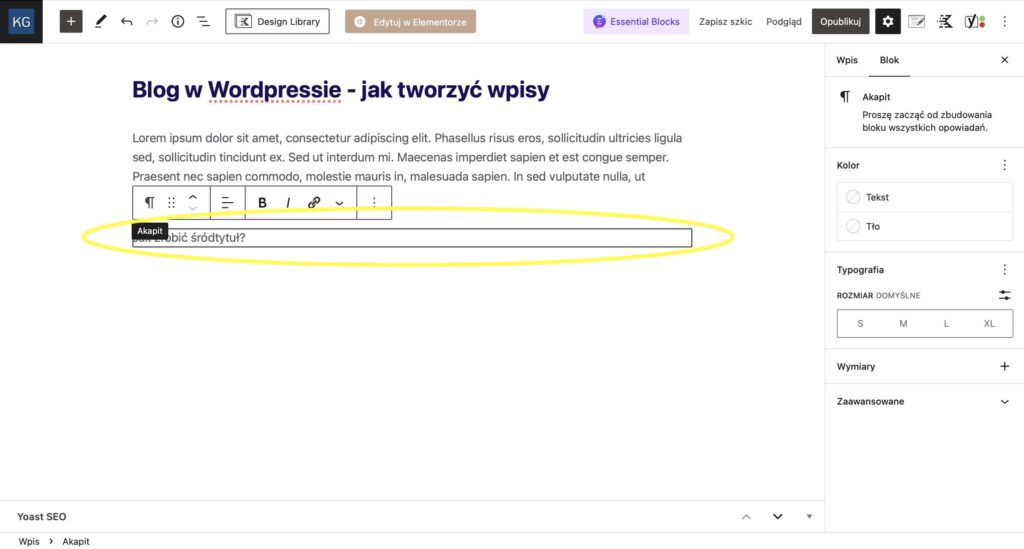
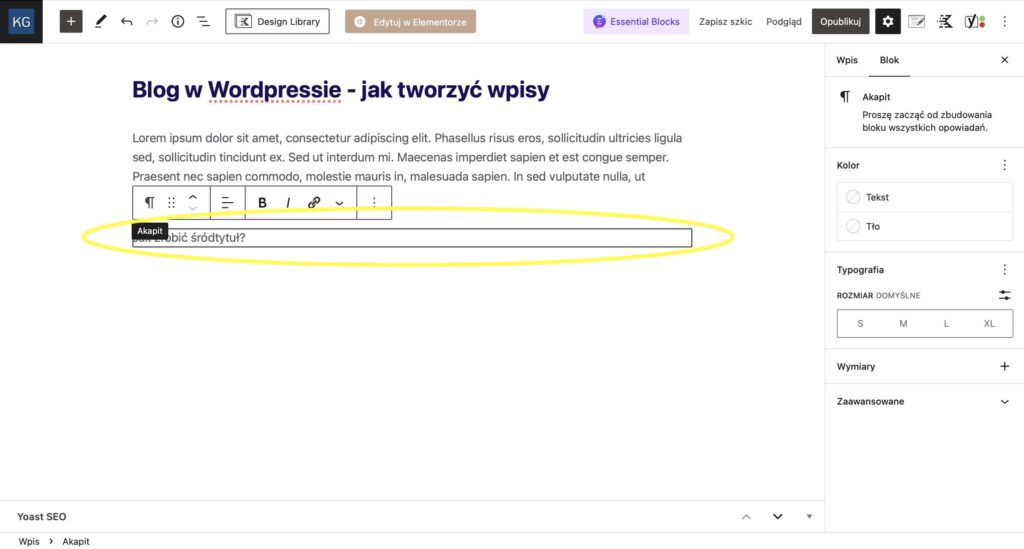
Hover your cursor over this bar and click Header. Then this selected content will increase in size and bold – so a clear subheading will be created.
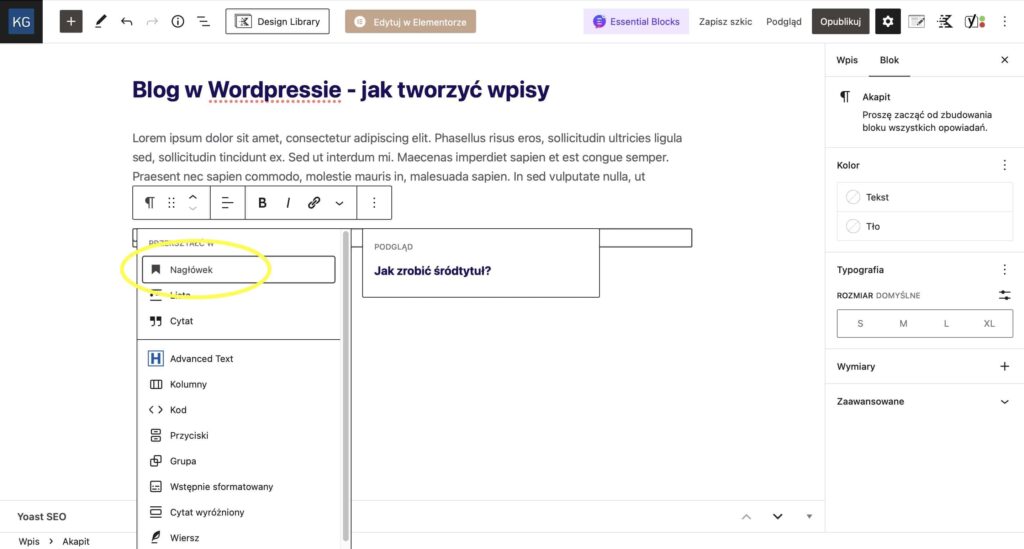
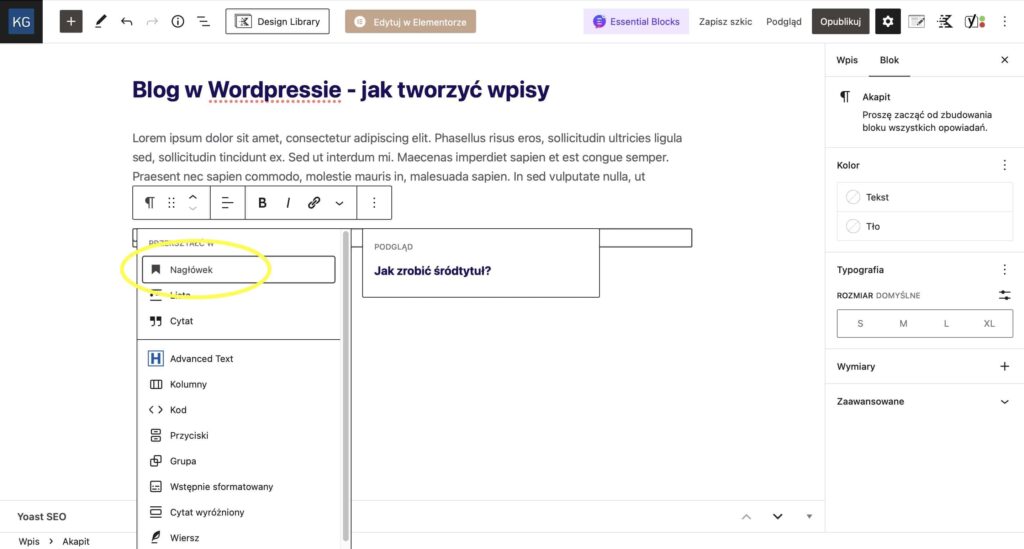
How to make bullets?
If you want to use bullets, then, as before – write the content, and then hover the cursor over this content. Choose List.
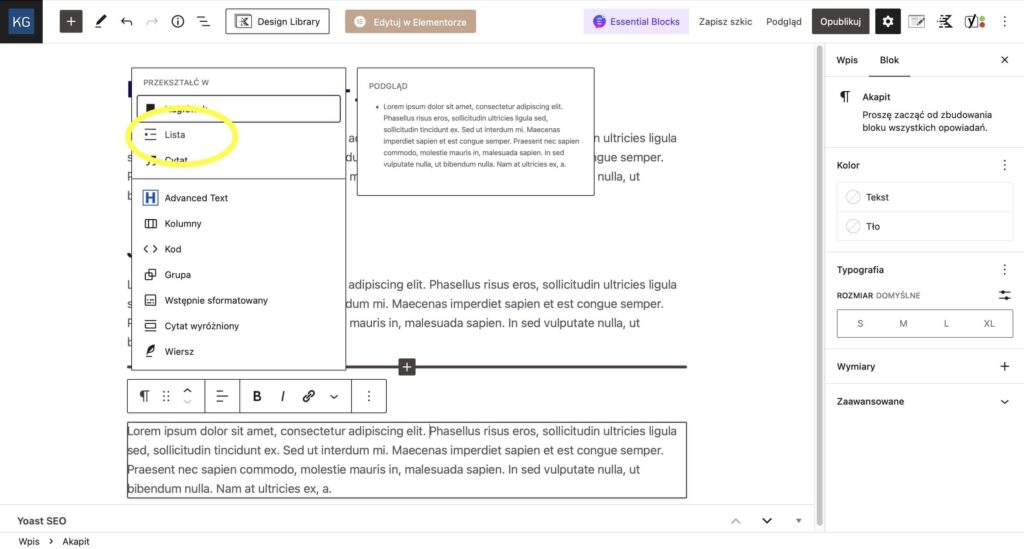
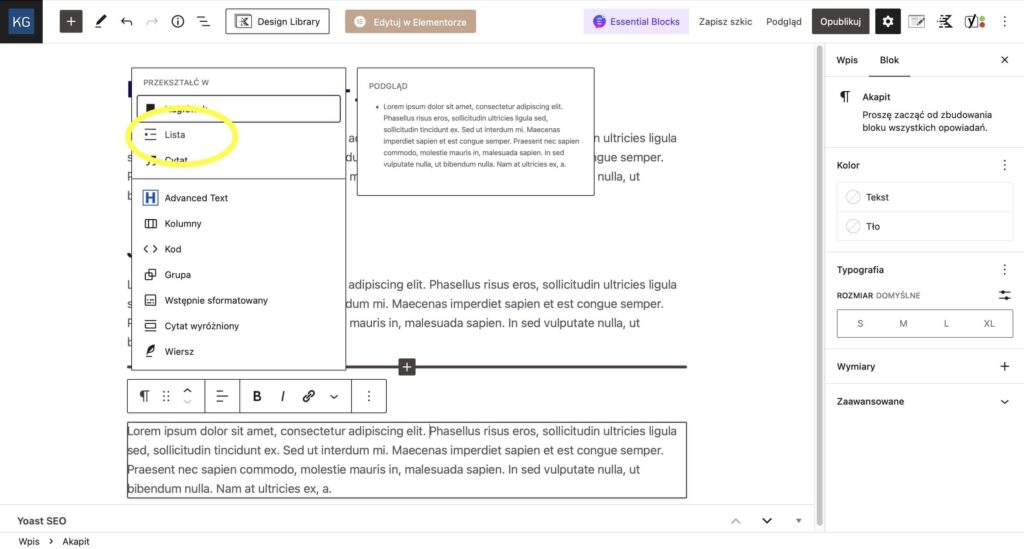
After splitting the text, it will make several bullet points, as below:
- Lorem ipsum dolor sit amet, consectetur adipiscing elit.
- Phasellus risus eros, sollicitudin ultricies ligula sed, sollicitudin tincidunt ex.
- Sed ut interdum mi. Maecenas imperdiet sapien et est congue semper.
- Praesent nec sapien commodo, molestie mauris in, malesuada sapien.
- In sed vulputate nulla, ut bibendum nulla. Nam at ultricies.
How to add the picture?
Sometimes in the text (in the content) on the blog we want to put a photo or illustration. To do this, you need to click + Add block, and then in the search place (Search) start typing the word: image.
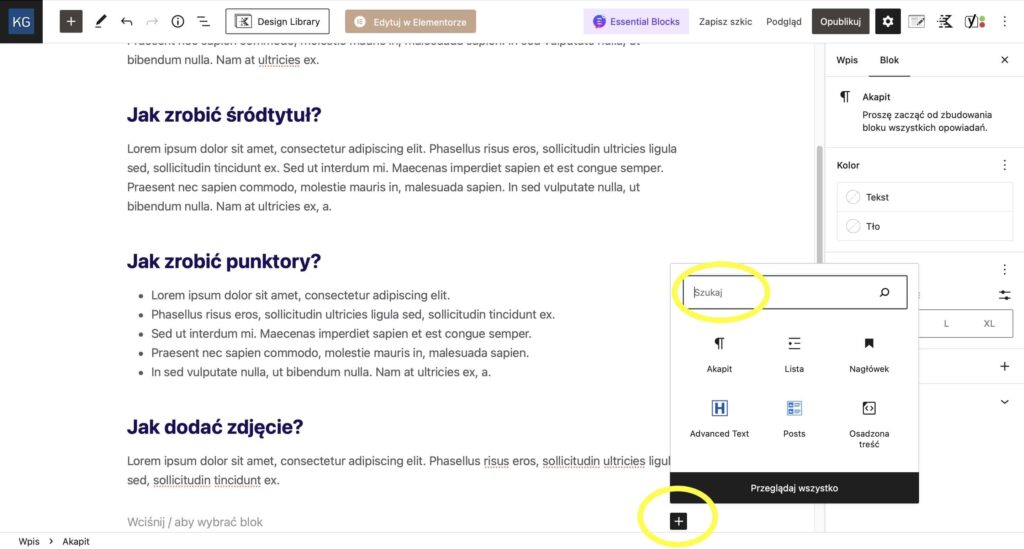
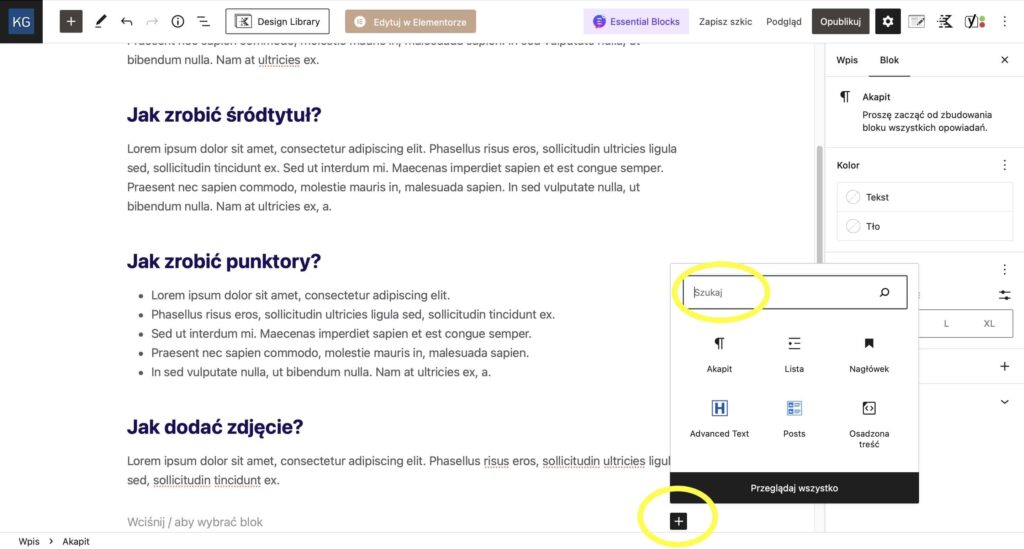
Soon you will see option Picture. Click it.
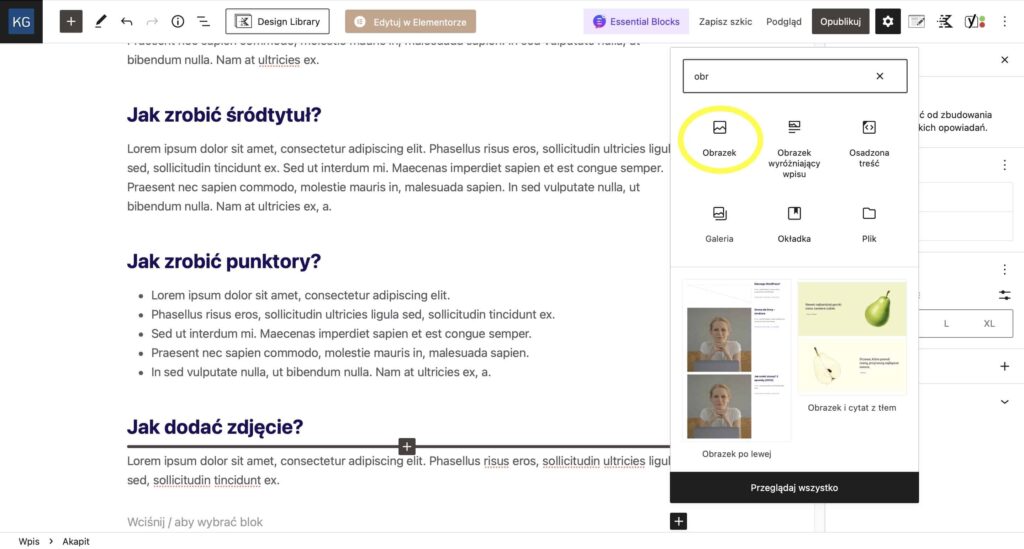
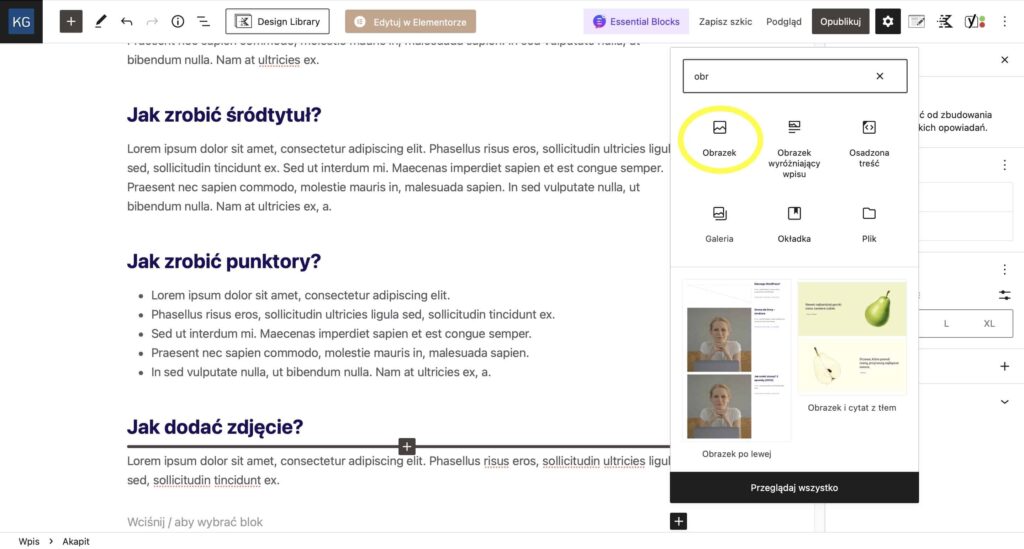
Then click on Upload and from your computer select and insert the image that you want in your blog post.
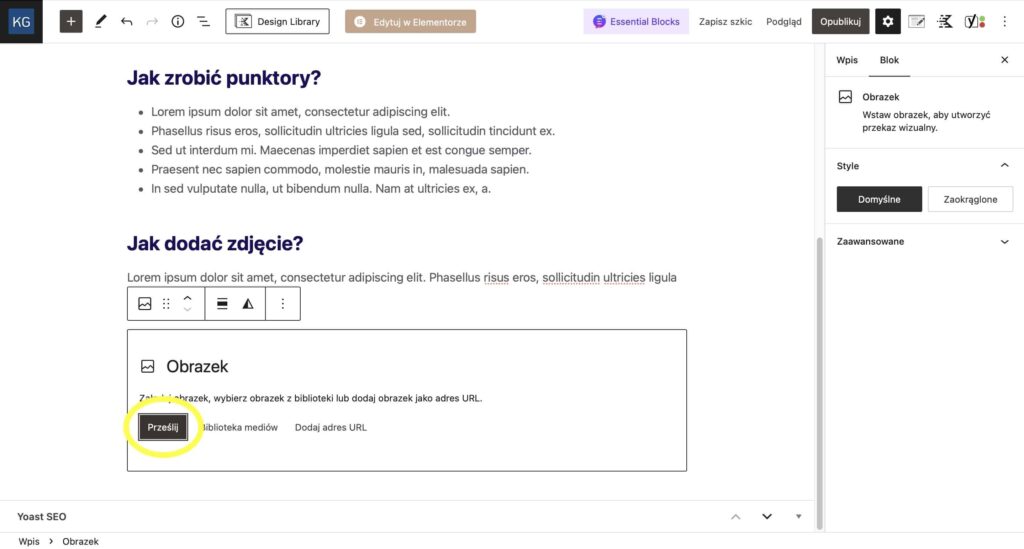
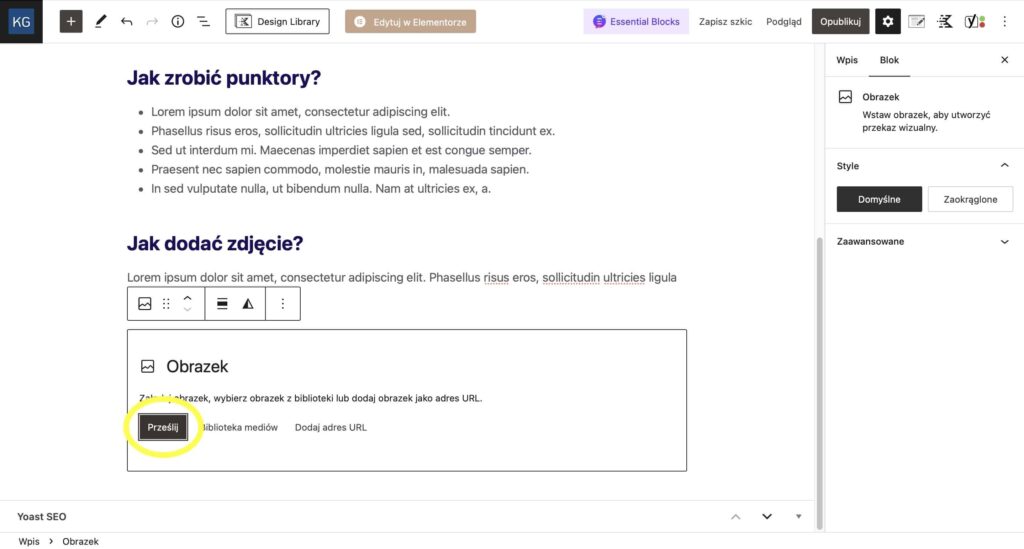
Important note about images (not only on the blog, but on the site in general): make sure not to put too heavy images on the page, because the page will slow down a lot. Therefore, each image should be reduced (compressed) first. You can do it conveniently and for free at, for example, shortpixel.com
If you are missing pictures, use the free photo stock.
Blog entry settings
When you have the whole text ready, divided into subheadings – you can still make a few settings that will make the entry look nicer or make it easier to find. These are not mandatory things, you can skip this step.
Category
You can assign your new entry to a category that you create yourself (if you have such a need, if you plan to write a lot). For example, if you mainly write about 3 different topics, then you can create 3 categories, then it is easier for the reader to navigate your blog. One entry can be assigned to several categories, but it is recommended that it should not be more than 3-4 categories.
Go to the Post tab on the right and there you will find the Categories section. Choose or create new category. To create a new category – enter the name of your category (whatever you want) and click: Create category. The entry will be automatically assigned to this category.
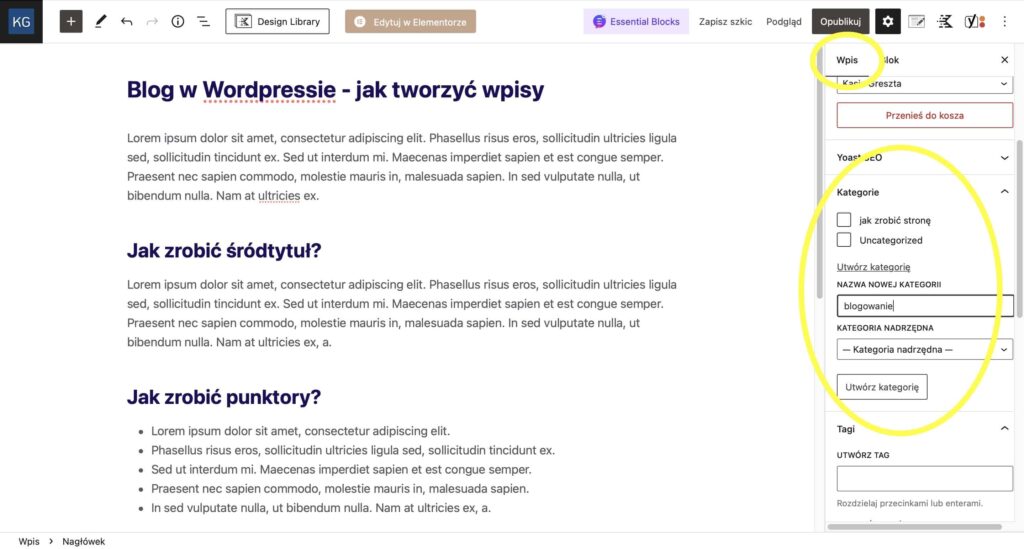
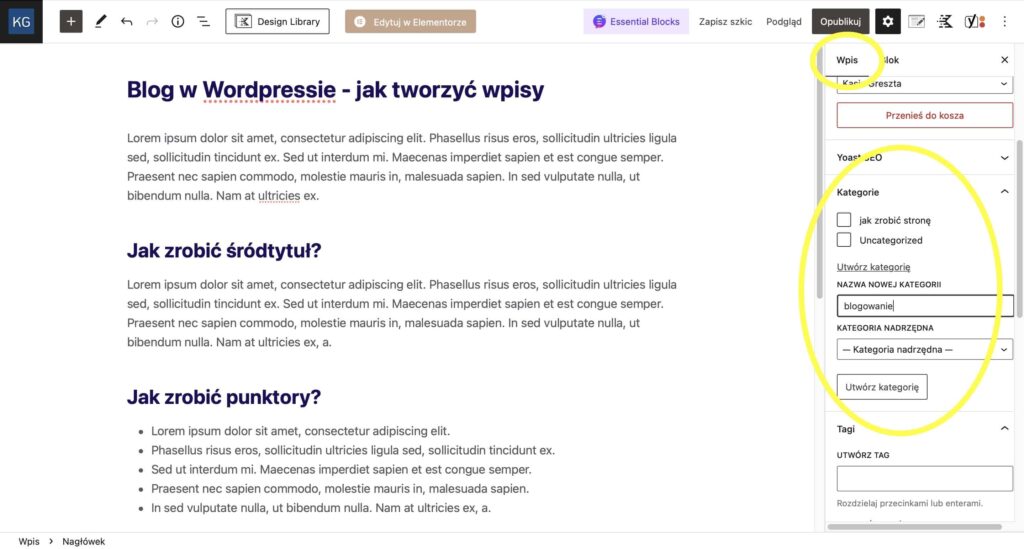
Picture
Typically, each blog post has a picture or photo of its own. To add such a photo – go to the Featured image section – and there, after clicking: Set a featured image – select an image from your computer.
Remember not to make it too big. Ideally, it should be compressed beforehand.
Excerpt
In the Excerpt section, you can include a short introduction to your article to encourage readers to read it. You can do it here: Enter an excerpt. This short text will appear on the page with all your entries and will serve as a sort of introduction to the article.
Publishing
At the end click: Publish. Ready!
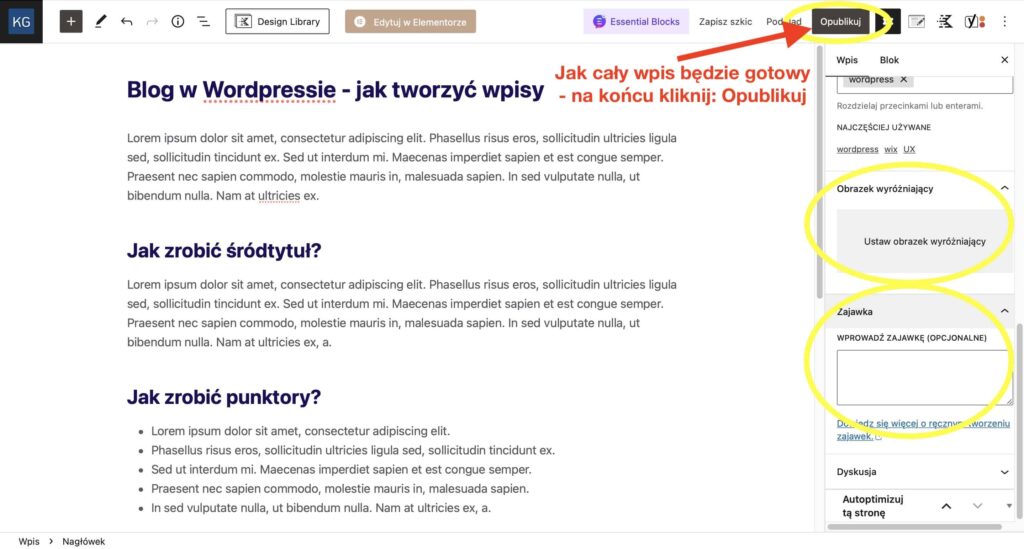
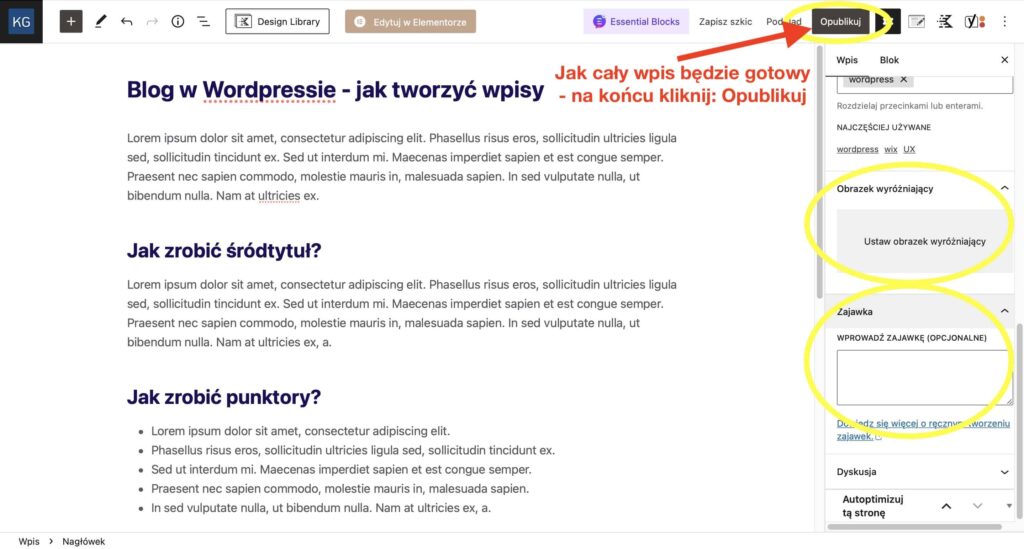
I hope now it is clear how to start writing a blog and publish it in WordPress, which was created as a blogging platform. Over time, it has developed and is now the most popular content management system for websites. You can read more about WordPress in this article.
What is worth doing now?
- Do you have an idea for texts, do you want to write? Write! In free time look for pictures that would suit your texts.
- Choose the domain / name under which your blog will operate. You can buy this domain right away. In this article I wrote about domain and hosting.
- Find someone to set up your WordPress blog. You can write to me or arrange a free consultation.

